
Metadata Notes are designed to help Admins document all of the assets in their Salesforce Org. When a Note is added to an asset, the Note follows the asset everywhere it goes, even if the asset is deployed into another Salesforce Org. For example, a developer can create a Note for an asset in a Scratch Org, and then that Note will be visible when the asset is deployed later on to a Sandbox or Production Org. They are stored as simple Salesforce Objects, so they can be used both inside and outside of the Snapshot product. Notes are also visible in many different Snapshot interfaces, so they provide vital information that helps streamline the Release Management process. This short blog discusses some of the great things that can be done with Metadata Notes.
Installing Metadata Notes
In order to see Metadata Notes in the Snapshot product, you will need to install our latest Managed Package version 3.0 or above and also get the latest version of the Metazoa Player version 8.52 or above. Once installed, you will see a little asterisk symbol to the right-hand side of any Snapshot interface where an asset is displayed. Simply click on the asterisk and you can edit information about the associated asset. When an asset has an existing Note, the asterisk is darker in color. You can delete a Note by deleting the text in the dialog bog. Notes are a convenient way to tag any asset with whatever information you would like to share with your team. Sounds simple enough, right? But read on, there are some special characteristics of Metadata Notes that make them an incredibly powerful way to document any Salesforce Org.
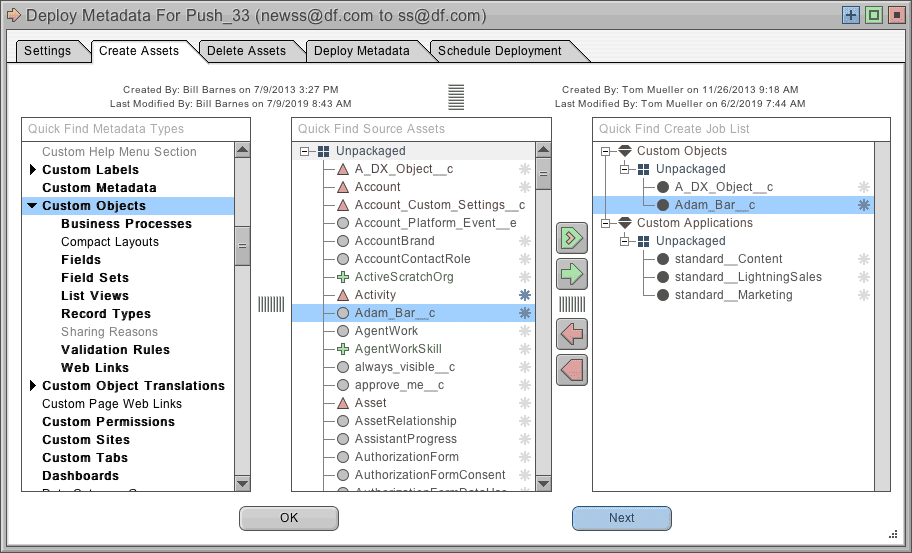
Notes Are Salesforce Objects
The Snapshot Managed Package version 3.0 and above now has a custom object for Metadata Notes. The object is called “metazoa3__snapshot_note__c” and contains some easy to understand fields that define the Note. The field “metazoa3__asset_name__c” is the path name for the Note, and the field “metazoa3__asset_information__c” has the text content. Whenever you edit a Note, the path name will be displayed at the top of the dialog, along with the Created By and Last Modified information. This means that you can edit or create Notes by hand in Salesforce using the same path name system if desired. You can also create Metadata Notes programmatically if you want to inject some other knowledge base into Snapshot. You can build and run Salesforce reports that use Metadata Notes for compliance. Lastly, since Notes are just simple Salesforce objects, you can customize them in many ways. For example, you could use Workflow or Chatter to receive notifications when a Note changes. You could also add History Objects, Custom Fields, or Attachments to your Metadata Notes.
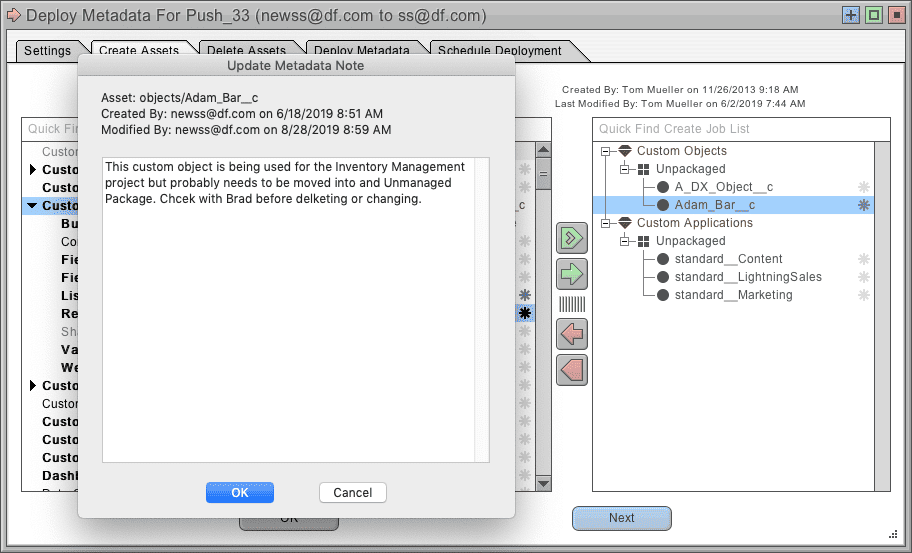
Notes Document Multiple Orgs
The most awesome thing about Metadata Notes is that they don’t stick to any particular Salesforce Org. It doesn’t matter where the Note is created. Instead, Metadata Notes stick to the asset name. What that means is that a developer can create a Note for any asset they are working with, and when that asset is moved into a Sandbox or Production Org, then the Note will document the same asset there, too. The Metadata Notes path name does not include Managed Package namespaces. What that means is that you can document the assets in a Managed Package and then the corresponding unpackaged assets will have same Notes. You can also document child assets, like Custom Fields and the sub parts of Profiles. Over time, your collection of Metadata Notes will fully document all of the important assets that your company depends on, no matter where they are being used.
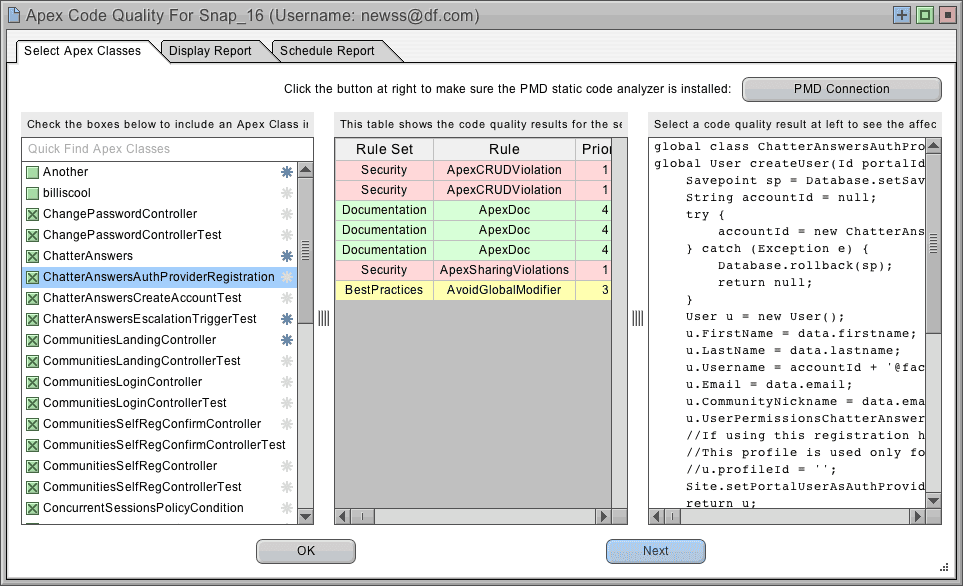
Notes Live In Context
Metadata Notes appear everywhere in Snapshot where an asset is shown. This makes them incredibly powerful. For example, a Release Manager can read the latest notes before deploying an asset. If they import a Job List, it will be automatically documented with the latest Notes. The Deploy Metadata interface also allows Admins to select assets by searching the Metadata Notes. The picture above shows the Apex Code Quality report. Now if a Developer finds a problem, they can simply add a Note next to the selected Apex Class. Their Note will be available for other team members moments later. Pretty cool, huh? Metadata Notes for Custom Objects and Fields can also be included in the Data Dictionary report.
Metadata Notes are a deceptively simple new feature that makes a big difference for Org Management in Snapshot. Admins and their team members will need to decide what is the best way to use Metadata Notes for documenting their Org and streamlining operations. Let us know if you have any suggestions for best practices or any challenges getting Metadata Notes to work for you.
Bill Appleton
CTO Metazoa
Toll Free: 1-833-638-2962
 Congratulations!
Congratulations! 