Artificial Intelligence
Dive into the best practices for using Artificial Intelligence to manage your Salesforce implementation!
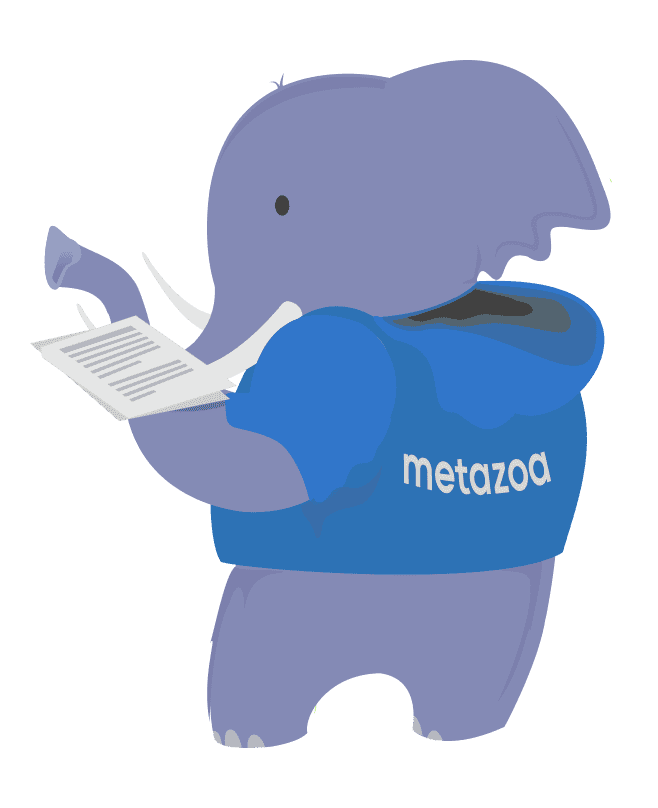
Table of Contents
Introduction
Metazoa has made a deep investment in Artificial Intelligence (AI) capabilities for managing complex Salesforce environments with our Snapshot product. While Salesforce has done a great job making AI accessible for end users in sales and marketing, Metazoa has focused on using AI to help Salesforce administrators, developers, and architects. These new AI capabilities complement our core mission of removing technical debt, documenting complexity, and optimizing security perfectly. This whitepaper presents the best practices for using all the new AI powered capabilities in our Snapshot product.
AI Security
AI Preferences
The Snapshot Preferences panel has AI specific settings. Navigate in product to the Snapshot menu and select Snapshot Preferences. Click on the third tab to edit the settings for OpenAI usage. At left, you can select three different options for OpenAI access:
- Don’t Use OpenAI Services
- Use Metazoa Free OpenAI Key
- Use Your Corporate OpenAI Key
- Use Microsoft Azure OpenAI Key
The best option is to enter your Corporate OpenAI API Key. This lets you monitor usage and cost and ensure there are no service interruptions. We expect that the average cost for most Snapshot customers will be less than $100 per month. If you are using AI for massive org transformation, then some projects might be more expensive. Here is a link to get an OpenAI Key for your company:
https: //platform.openai.com/api-keys/Companies with a Microsoft Azure account can call the Azure implementation of OpenAI. You will need the Azure API Key, the name of the Resource that you are using, and the Deployment name. This information needs to be set up or is already available in the Microsoft Azure Console. The Resource name is like the Salesforce “my domain” and can be used to identify your company. The Deployment name represents the OpenAI model being used.
Unfortunately, the Deployment name is an arbitrary string that was created for one of the OpenAI models. That means there is not a good way for Snapshot to figure out what OpenAI model you are using. We need that information to identify the correct model and set the correct token window size. Because of this, be sure that the Azure model you are using is also selected in the Snapshot Preferences interface for the OpenAI Model. That way Snapshot will have the correct model information for Microsoft Azure users.
The Metazoa Free OpenAI Key is available to all customers. We limit use of this key for some activities that might result in massive usage. Here are the restrictions for the Metazoa Free OpenAI Key:
- Calculating SOQL Filters: Unlimited Use
- Explaining Migration Errors: Unlimited Use
- Explaining Deployment Errors: Unlimited Use
- Explaining Metadata Assets: Unlimited Use
- Explaining Report Tables: Unlimited Use
- Metadata Studio Prompt Engineering: 100 Uses / Individual
- Metadata Studio Prompt Automation: 100 Uses / Individual
- Intelligent Search Assistant: 200 Uses / Individual
- Description Enrichment: 100 Uses / Individual
- Improve Code Coverage: 100 Uses / Individual
- Improve Code Quality: 100 Uses / Individual
The checkbox to Mask Personal Information will scramble email addresses, phone numbers, and other fields with sensitive information. The information is unscrambled when the answer is returned.
Lastly, you can select the default OpenAI Model that you want to use. Our default is the economical gpt-4.1-mini model. Use gpt-4.1 for better quality but with a slower response time. The table below shows the different models that are available and the number of characters they support for questions and responses.
SOQL Filters
There are half a dozen places in Snapshot where the user can select data records. For example, when building a new dataset for data migration you might select parent objects. Records can be selected in many ways, but the most powerful option is to create a SOQL filter that finds the records. However, SOQL must conform to syntactical rules that are hard to remember. Now there is an option to type in a textual description of the record filter and have AI create the SOQL string. Simply click the Create Filter button and this brings up the interface below. You can interactively test the SOQL filter and make sure you are retrieving the desired record set.
Explaining Errors
The deployment errors returned by the Metadata API are often difficult to understand. Now, Snapshot can use AI to explain metadata deployment errors. In many situations, the Intelligent Assistant can both explain the error message and suggest the correct solution. In the screenshot below, metadata deployment errors were encountered, they are visible at lower right. Right-click and select Explain Error Messages to bring up the Error Explanation interface.
The data migration tools will also explain errors and suggest solutions. Just right-click the error message returned in the Migrate Datasets application to bring up the Error Explanation interface.
Explaining Assets
There are many places in Snapshot where the user can view metadata assets. There are XML assets like Custom Objects and text-based assets like Apex Classes. Now, when working with an asset, you can right click and select Explain Asset. This brings up the Explain Asset interface when you can select a prompt to run on the asset.
Each prompt can reveal different information about the asset. Click the Edit Prompts button to edit the default prompts or to create new ones based on your corporate policies. Here are the default prompts that are currently available:
- Automated Documentation
- Best Practices
- Compliance Review
- Functional Specification
- Technical Debt
Explaining Reports
There are many places in Snapshot where reports are generated. In some cases, these reports are complex and might be difficult to fully understand. Now, when working with a complex report, you can right click and select Explain Report Table. This brings up the Explain Report interface when you can select a prompt to run on the report. Here are the reports where this capability is currently available:
- Fields Vs Page Layouts
- Field Usage
- Apex Code Quality
- Security Health Check
- Org Health Scan
Metadata Studio
Metadata Studio is a powerhouse prompt engineering platform designed for org management and prompt automation. We supply 60 default prompts that Salesforce administrators and developers can run and customize. You can also create entirely new prompts and share them with your team. The first tab in metadata studio is easy to use. Just select any prompt at left and click the submit button at lower right.
The second tab is Prompt Engineering where you can create and modify these prompts. Prompts are composed of Messages, and Messages are composed of Content. A message can be created for the System, a User, or the Assistant. Prompts must start with the system message which is followed by any number of user and assistant messages in that order. Here is the content editing interface, below:
Prompt Automation
Here are the options on the right-hand side of the dialog for using automated prompts. All the output from the prompt can be combined into a Single Report, or you can save Multiple Reports, one for each prompt. The CSV output of each prompt can also be assembled into a Table Report. When the prompts contain metadata assets, this information can be saved as a local Developer Project. You can also deploy this information immediately with the Metadata Deployment option. Lastly, when the prompts contain data records, this information can be saved for Dataset Migration. In this manner, the powerful Snapshot tools for Metadata Deployment and Data Migration are directly integrated into the Prompt Engineering platform.
Intelligent Search
Description Enrichment
Our latest application of AI technology can be found in the Description Enrichment report. This application gathers information from the 160 metadata types that have a description field. You can identify assets that need descriptions, and better yet, you can edit the descriptions right from the report, review the changes, and deploy the new descriptions immediately.
Description Enrichment also includes a sophisticated capability to generate new descriptions using AI. The end user can select from a variety of prompts or create their own. This allows different prompts to be used for each metadata type. Lastly, Description Enrichment allows the selection of multiple metadata assets and the automatic creation of descriptions for all of them. Again, these changes can be carefully reviewed and deployed with our deployment tooling inside the report.
Apex Code Coverage
The Apex Code Coverage Report shows the Code Coverage for each Test Class in the Org. Now with the use of Artificial Intelligence, you can automatically repair and improve Code Coverage for any Test Class. The improvement can start with a single Test Class. You can edit the prompts and make sure that the results conform to your business practices and policies. Then the improvements in Code Coverage can be automated for any number of Test Classes in the Org with the Multiple Improvements button. The changes can be reviewed and deployed right from the same interface.
Apex Code Quality
The Apex Code Quality Report uses PMD static code analysis to list out Code Quality Issues for any selected Apex Class or Trigger. You can also run this report on the entire Org. Now with the use of Artificial Intelligence, you can automatically repair and improve the Code Quality Issues that were discovered. The improvement can start with a single Class or Trigger. You can edit the prompts and make sure that the results conform to your business practices and policies. Then the improvements in Code Quality can be automated for any number of Classes or Triggers in the Org with the Multiple Improvements button. The changes can be reviewed and deployed right from the same interface.
Conclusion
There you have it. Metazoa wants to revolutionize org management with AI and prompt engineering. This white paper has discussed how we use AI with our administrative thinking partner Intelligent Search and our prompt engineering platform Metadata Studio to document the org, remove technical debt, and optimize security for administrators and developers. This technology is delivered in a Zero Trust security environment that companies can deploy with confidence. Click the download button to get the pdf version of this whitepaper. There is also a case study available for artificial intelligence.

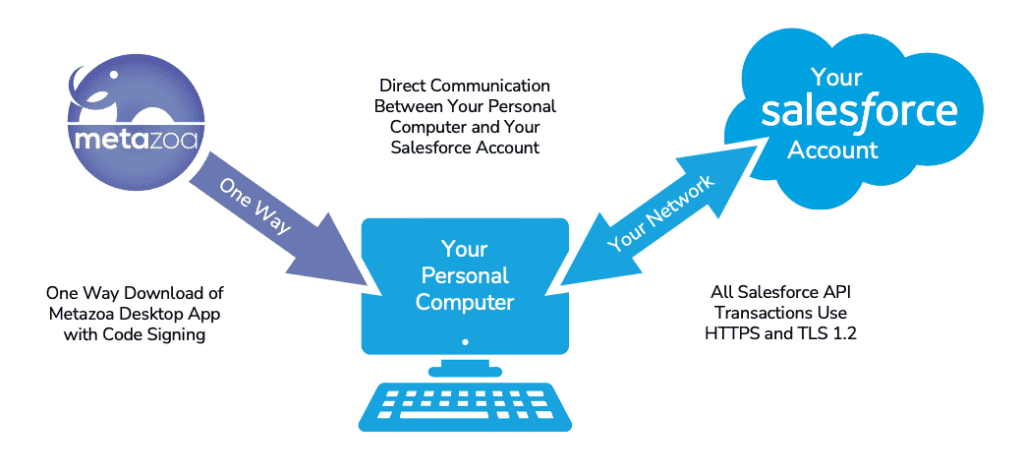
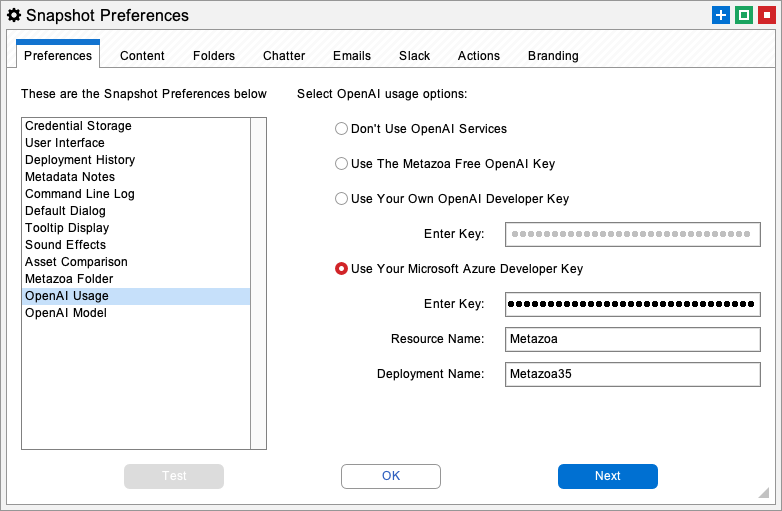
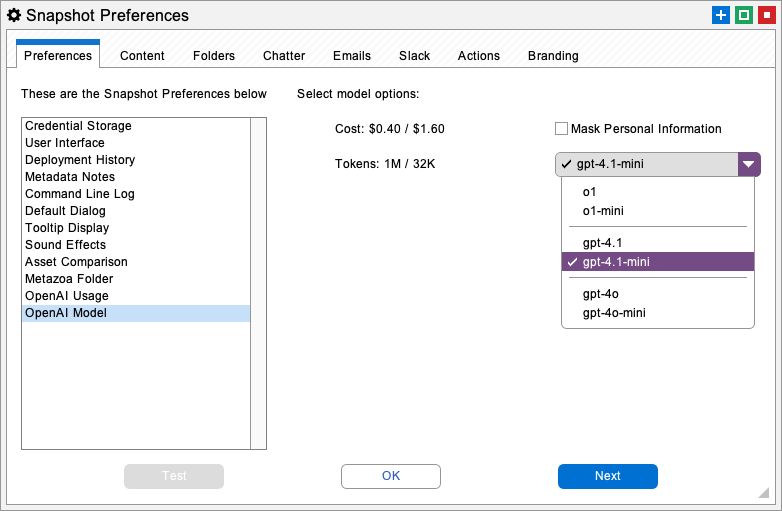
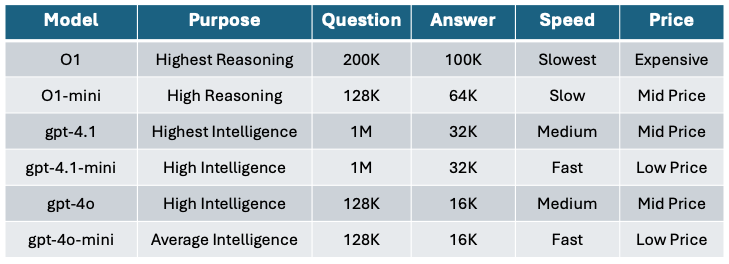
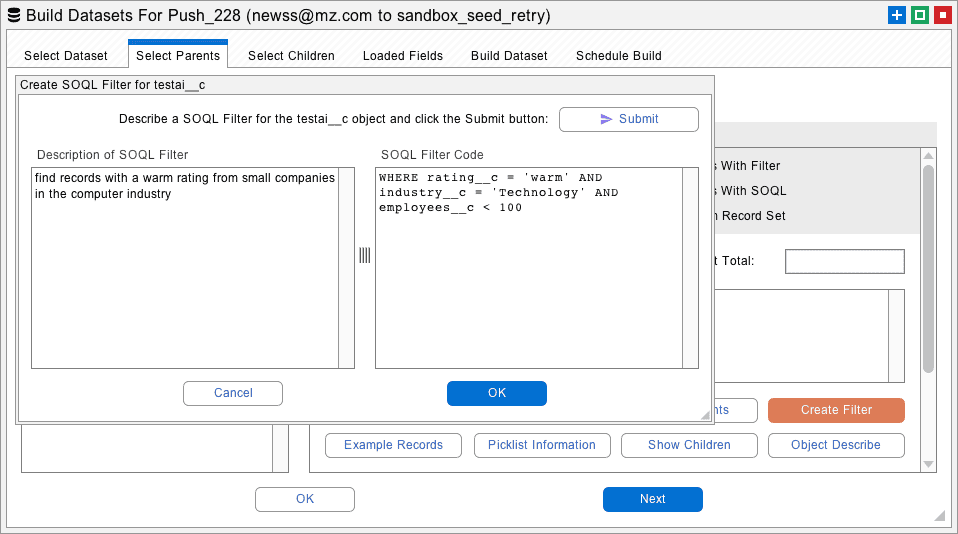
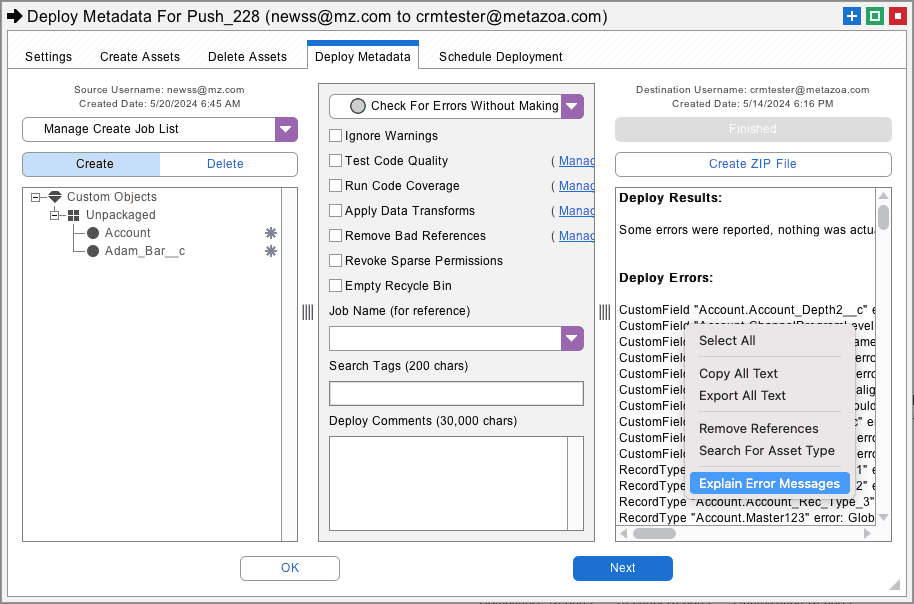
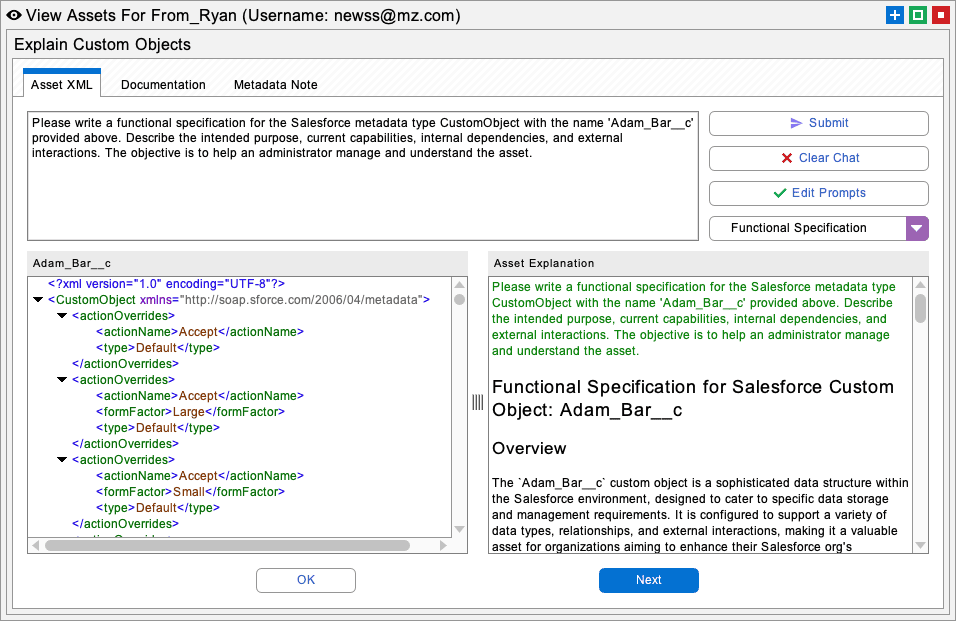
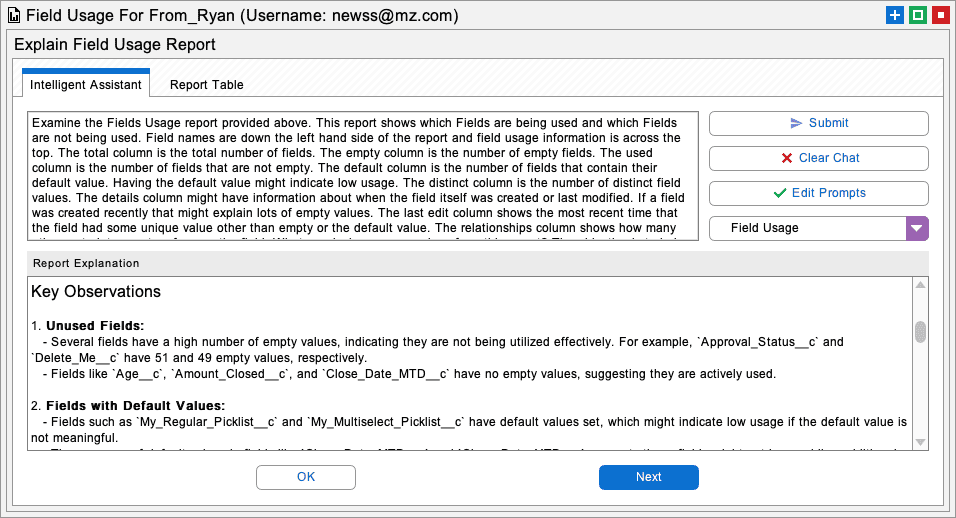
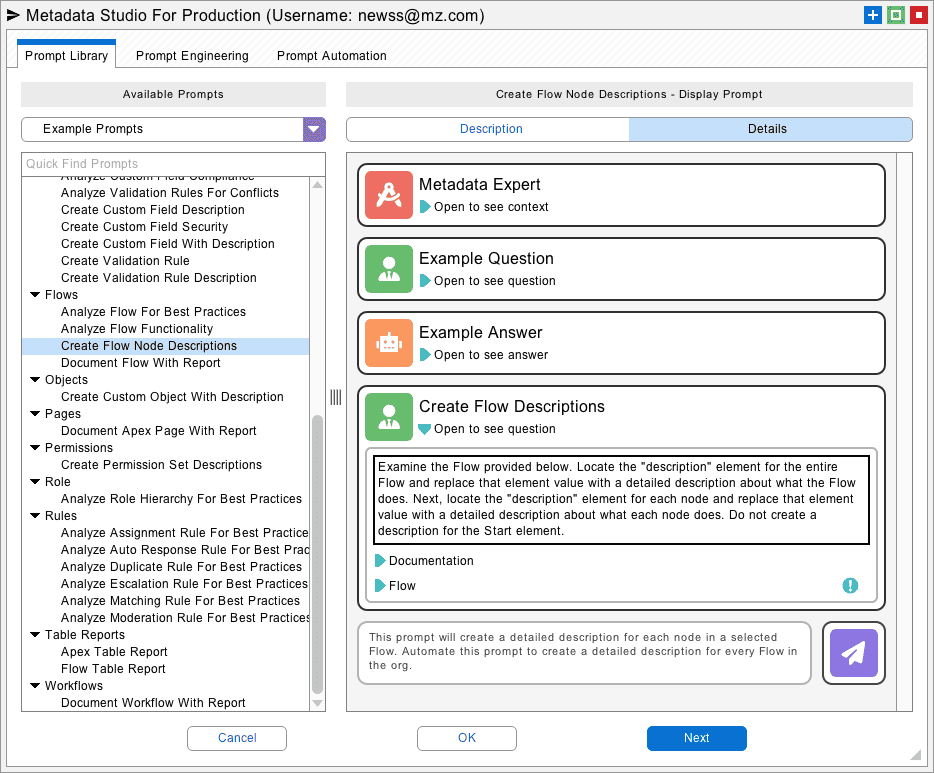
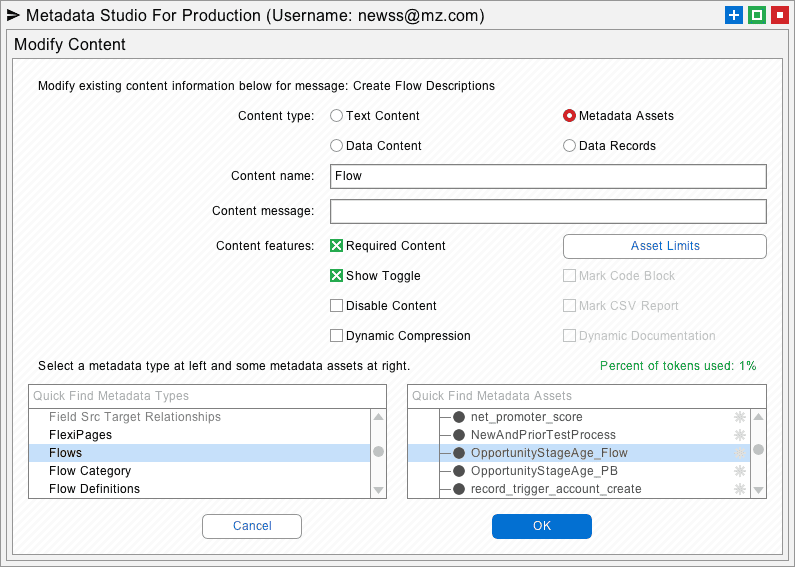
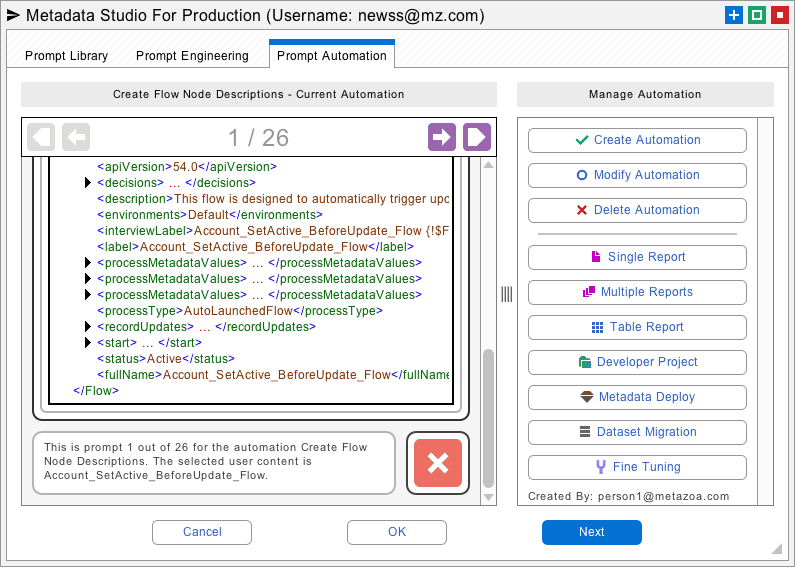
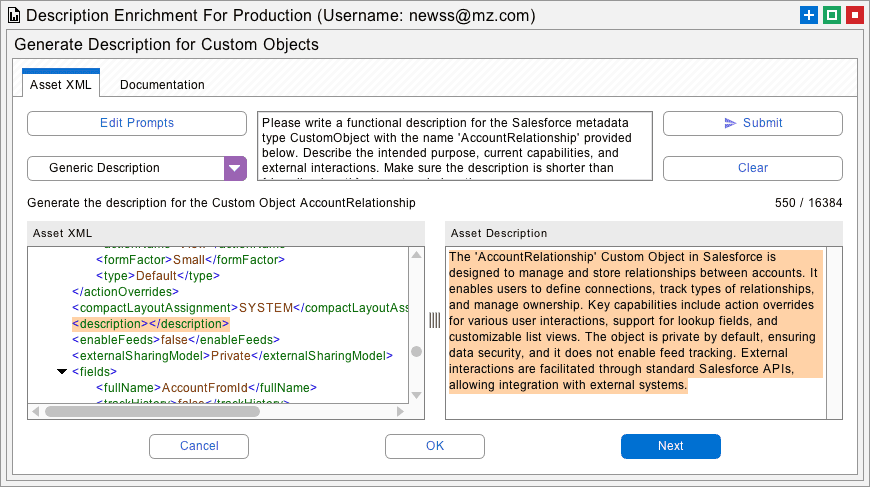
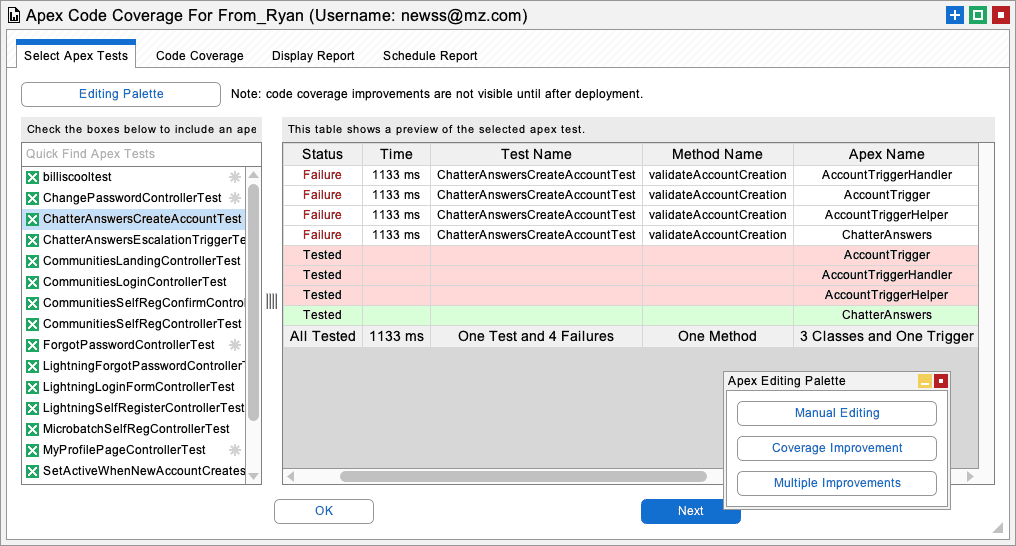
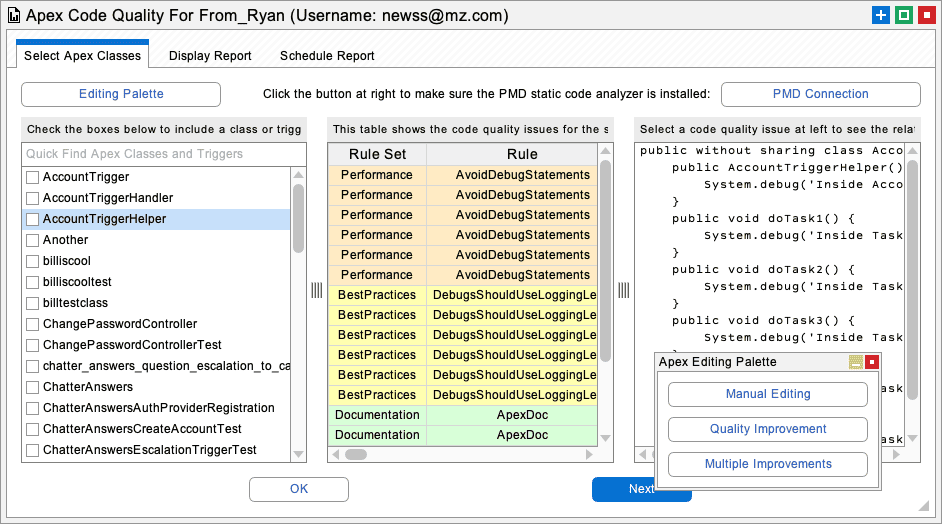
 Congratulations!
Congratulations! 