
Snapshot has a new report that covers Organization, Feature, Package, and Permission Set Licenses. The actual usage and cost of each license type can be compared. This information will give you a bird’s eye view of all your license expenditures and areas where usage is high, medium, or low. You can also discover Users that have the Permission to do something but not the License, or the License to do something but not the Permission. This information can help identify permission problems and also pinpoint licenses that are not being used or cannot be used. Let’s dive into the new License Expense Management report!
Selecting Users
The first tab greatly simplifies the visualization and assignment of User Licenses. First, you will need to select a group of Users that you are interested in. The Select Users button at upper left will bring up the familiar User Selection dialog. There are many different ways to select Users. Note that there is an ability to search by Last Login Date. This option is useful to find Users that have not logged in recently and evaluate their license usage.
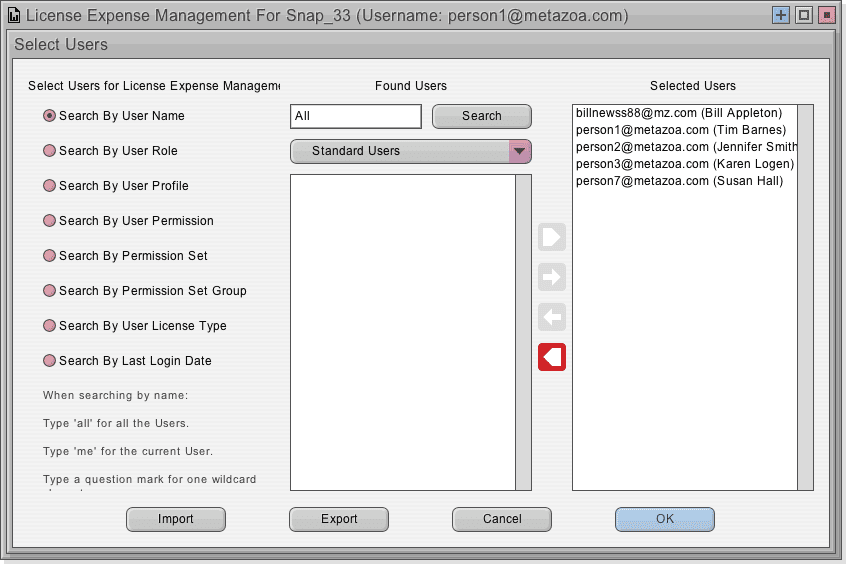
License Assignment
Back on the main screen, you can select any one of the Users at left. You will see all of their License Assignments in the four lists at right. These lists show Organization, Package, Feature, and Permission Set Licenses. The Organization Licenses are just the regular Salesforce licenses that you have purchased for Standard Users, Chatter Users, etc. The Organization Licenses must be associated with a Profile. Essentially a Profile is an instance of a Salesforce License. Assigning an Organization License is the same thing as assigning a Profile to the User. Because of this, the Organization Licenses show both the License Name and the Profile Name.
A Feature License entitles a User to access an additional feature that is not included with their User License, such as Marketing or Work.com. Users can be assigned any number of Feature Licenses. Permission Set Licenses grant more granular control because the User needs both a Permission Set License which gives them the license and a Permission Set which gives them the permission to use a certain feature. There’s validation involved when assigning a Permission Set to a User.
The Package Licenses are related to the Salesforce License Management Application and control access to various Managed Packages. Partner products (such as our beloved Snapshot application) are available on the AppExchange and carry a Package License. We also display the Package Namespace to simplify the identification of the Managed Package.
The License Assignment interface is mainly used to check and change User Licenses. You can also click one of the five radio buttons on the screen to focus that license type. For example, if you click the Feature Licenses radio button, and then select a specific Feature License, you will see all of the Users that have access to that Feature. You can check and uncheck the checkboxes next to each User and click the Save Assignments button to change multiple Users at the same time
Managing Expenses
You can right click any report and select the option to Manage Expense. There is also a button to Manage Expenses on the Display Report Tab. This dialog allows you to edit information about the expense and usage of each license. There is a picture of the Manage Expenses interface, below.
The cost and usage information in this dialog works in a hierarchy. When you set the cost or usage information for any item that will also define the cost or usage information for all of the child items as well. For example, in the picture below, the Snapshot Package License is being edited. Because this is a leaf node, these settings will override all parent settings. The items that define cost or usage information are shown in bold.
The default settings for this dialog define User Logins as the default usage statistic for All Licenses, and $1800 as the default cost for all Organization Licenses. These choices are there to get you started with some cost and usage information.
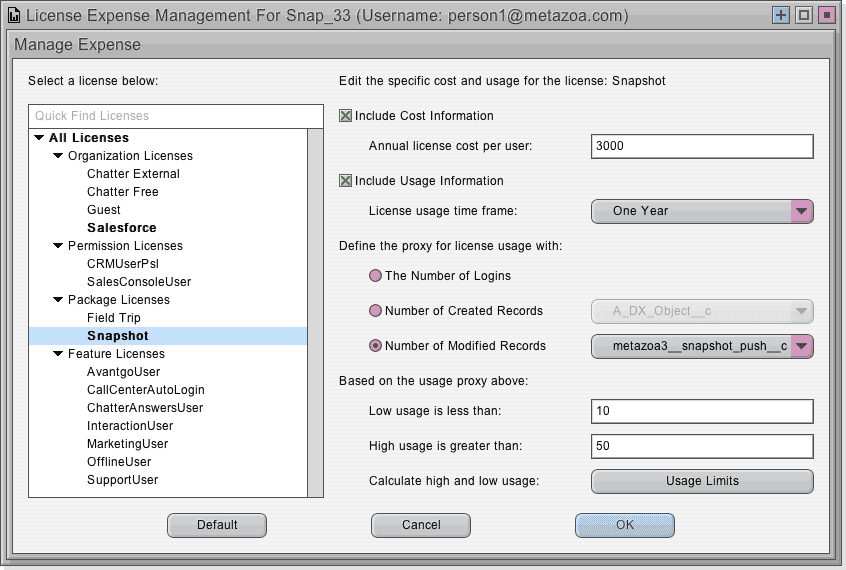
The Manage Expense interface allows you to select a proxy value as a usage statistic. The number of Salesforce logins is a basic statistic for usage. In some cases, you can select a more detailed proxy for usage based on the number of created or modified records. In the expense reports, usage is color coded as red, yellow, and green. The Usage Limits button above will calculate low and high usage numbers that attempt to evenly divide the report into red, yellow, and green areas. These numbers are inserted into the text fields above the button and can be edited thereafter.
License Reporting
Things get interesting when you start looking at the License Reports. The first four reports are:
- Feature Licenses
- Package Licenses
- Organization Licenses
- Permission Set Licenses
These reports show a rollup of all the information about the given license type for the current Org. This information is useful for compliance and security. License changes can be documented over time. The next five reports include information about license expense and usage:
- Feature Expenses
- Package Expenses
- Organization Expenses
- Permission Set Expenses
- Combined License Expenses
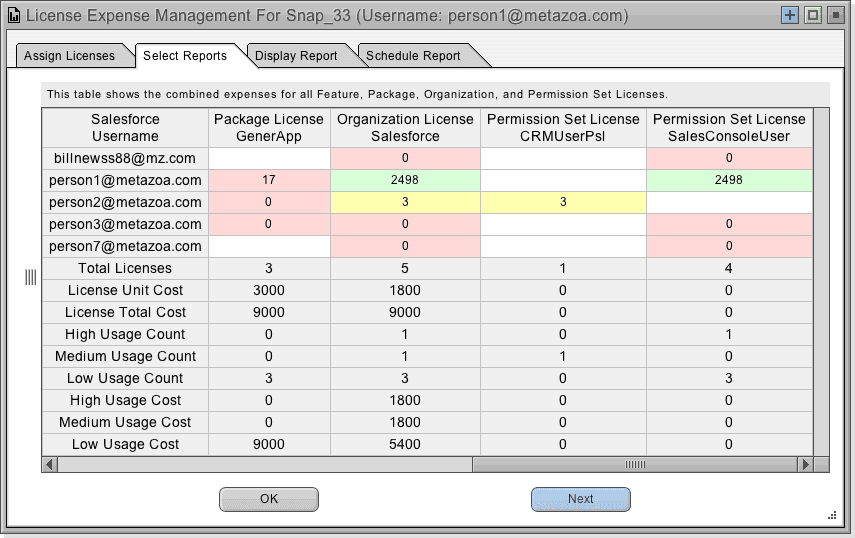
The first four expense reports have detailed information on each license type. The Combined License Expenses report combines all of this information into a single table. The Combined License Expenses report is a complete view of all the expense and usage for a given set of Salesforce Users. This report displays the selected Users down the left-hand side and each of the available license types across the top. Each column displays the expense and usage for a particular license. The last row is especially important. This row shows the total cost of licenses that have low usage.
Permissions Vs. Licenses
The next three reports compare the assigned licenses and the assigned permissions for the selected group of Users. The Combined Licenses report shows which Users have which Permission Set Licenses in a nice array. The Combined Permissions report shows which Users have which Permission Sets. Lastly, the Combined Differences report compares these two arrays. This report shows which Users that have the permission to do something but not the license, or the license to do something but not the permission. This is vital information because if a User has the license but not the permission, then they cannot actually use the license, and this could point to wasted money. Likewise, Users with the permission but not the license may have an extraneous permission, or need a license assigned to them. For example, in the picture below, [email protected] has the license for CampaignPermission2 but not the matching permission.
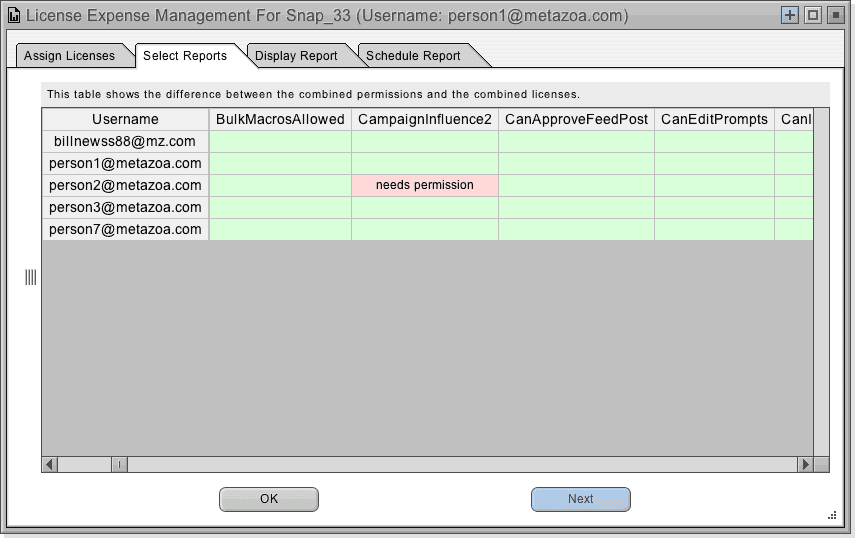
In order to troubleshoot problems like this, select any affected Username from the final section of reports. You will see their base Profile at the top of the report followed by all of their subsequently assigned Permission Set Licenses below that. At the bottom of the report, you will see their base Profile followed by all of their assigned Permission Sets above that. In the middle of the report, you will see rows for the Combined Licenses and Combined Permissions with the Combined Differences in the middle. This report makes it easy to spot where the imbalance between licenses and permissions is happening.
In this case, the User was assigned the CRMUserPsl license but not the corresponding permission. They will not be able to actually use the license until this situation is corrected. You could give this User a new license on the first tab. If you want to change User permissions, Snapshot offers a variety of ways to do that. The User Permission Assignment dialog has easy to use tools for changing User permissions.
Conclusion
There you have it. The new License Expense Management report can rapidly assign Organization, Package, Feature and Permission Set Licenses to any group of Users. This report can provide a bird’s eye rollup of all your license expense and usage information. Lastly, the report can identify imbalances between the permissions and licenses for your Salesforce Users. This information can potentially save you thousands of dollars managing your Salesforce implementation!
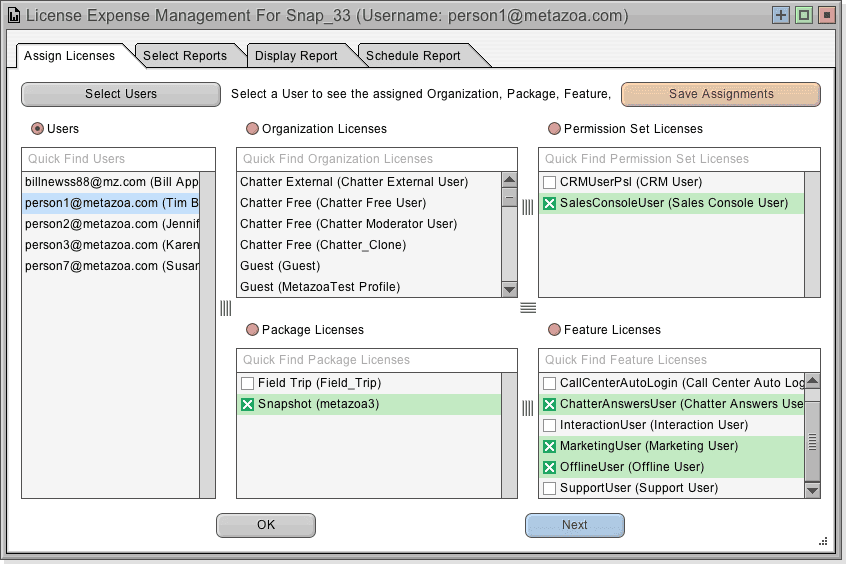
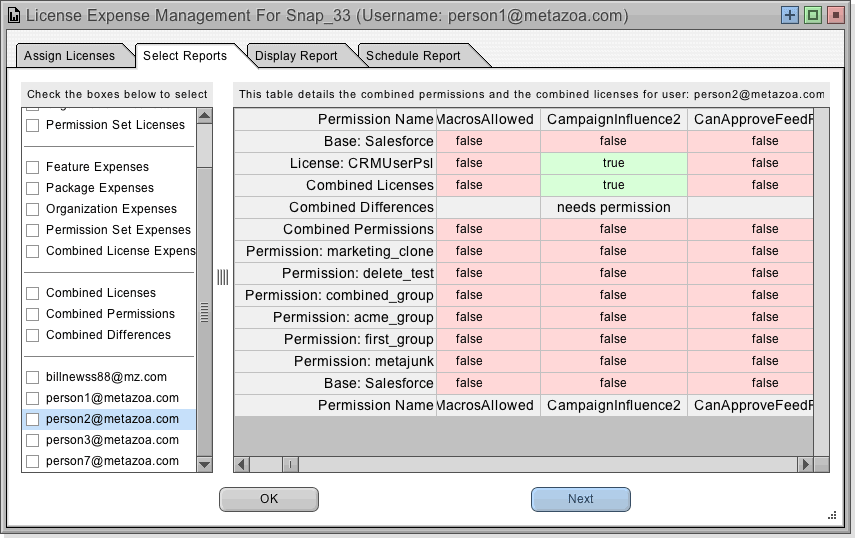
 Congratulations!
Congratulations! 